Our brand colors reflect our distinguished history and our forward-thinking community in health care. Using color is a simple and effective way to ensure that our materials reflect a cohesive UTHealth Houston brand.
Color Usage
The UTHealth Houston color palette can be used broadly in type, icons, illustrations, and graphic elements. Our main, traditional colors of University Orange, University Blue, and University Gray should be present in all UTHealth Houston printed and digital materials. The secondary color palette and its tints should enhance and support the brand without overpowering our main, traditional colors. Tints and shades of the three traditional colors should be used with care. Black and white are always acceptable in the UTHealth Houston color palette.
Color Palettes
Color consistency across all media is vital for a strong brand. Using the appropriate color conversion option is necessary to support the UTHealth Houston image. A color conversion for all common forms of media is included in the UTHealth Houston color palette swatches (Hexadecimal, CMYK, and RGB). Color palettes are available for download in the UTHealth Houston Multimedia Library. See instructions below:
-
Illustrator
- Download the .ase color palette files from the UTHealth Houston Multimedia Library and save it in a location where you can find it later.
- Open your swatches palette in Illustrator.
- Click the flyout menu and choose “Open Swatch Library” then “Other Library.”
- Navigate to the .ase file and select the palette you wish to import.
- Your swatches will open up in a new swatch palette. When you use a swatch from this new palette it will automatically be added to the document swatches.
-
InDesign
- Download the .ase color palette files from the UTHealth Houston Multimedia Library and save it in a location where you can find it later.
- Open your swatches palette in InDesign.
- Click the flyout menu and choose “Load Swatches.”
- Navigate to the .ase file and select the palette you wish to import.
- Your swatches will be appended to your current swatches in InDesign.
-
Photoshop
- Download the .ase color palette files from the UTHealth Houston Multimedia Library and save it in a location where you can find it later.
- Open your swatches palette in Photoshop.
- Click the flyout menu and choose “Load Swatches.”
- Navigate to the .ase file and select the palette you wish to import.
- Your swatches will be appended to your current swatches in Photoshop.
Traditional Colors
*Best PMS match. **Web accessible color match.
University Orange
PMS Coated
167C
PMS Uncoated
*167U
Hex**
#ae6042
CMYK
23, 67, 78, 9
RGB**
174, 96, 66
University Blue
PMS Coated
*5405C
PMS Uncoated
5405U
Hex
#4e738a
CMYK
74, 47, 33, 7
RGB
78, 115, 138
University Gray
PMS Coated
*Cool Gray 9C
PMS Uncoated
Cool Gray 11U
Hex**
#747578
CMYK
56, 47, 44, 10
RGB**
117, 117, 120
Secondary Colors
*Best PMS match. **Web accessible color match.
Gulf Blue
PMS Coated
*295C
PMS Uncoated
295U
Hex
#002856
CMYK
100, 84, 36, 39
RGB
0, 40, 86
Mustard Gold
PMS Coated
7406C
PMS Uncoated
*7406U
Hex
#f2b826
CMYK
5, 29, 98, 0
RGB
242, 184, 38

Dark Sage
PMS Coated
555C
PMS Uncoated
*555U
Hex**
#587e6a
CMYK
68, 35, 62, 14
RGB**
88, 126, 106
Dusty Lavender
PMS Coated
668C
PMS Uncoated
*668U
Hex**
#7D708f
CMYK
54, 56, 27, 4
RGB**
125, 112, 143
Neutral Colors
*Best PMS match. **Web accessible color match.
Light Sage
PMS Coated
*5517C
PMS Uncoated
5517U
Hex
#b0bfbc
CMYK
32, 17, 24, 0
RGB
176, 191, 188
Sand
PMS Coated
*7529C
PMS Uncoated
7529U
Hex
#b6a999
CMYK
30, 30, 38, 0
RGB
182, 169, 153