Self Service Password Reset (SSPR)
-
About
Registration
Self-Service Password Reset (SSPR) is a web-based application that allows UTHealth students, faculty, and staff to change their current password or recover a forgotten password. A password can be recovered either through a personal email account or mobile phone if it has been enrolled through SSPR. For more information about SSPR, explore the tabs above.
SSPR Features
- Easy enrollment anytime, anywhere
- Offers more protection against cybersecurity threats
- Enroll mobile phone for easy password recovery
- Password recovery through email or mobile phone
To continue to the SSPR Page
Password RecoveryRegistration
1. Enter your UTHealth username and password if you know it. Select Sign in. If you have forgotten your password, select ‘Password Recovery’.

2. Select "Update Profile".

3. Enter your personal email address. Do not enter your UTHealth email address.
Enter your personal phone number.
4. Select Update.

5. Setting up a mobile device is optional, but recommended. To set up a mobile device, select ‘Setup Mobile App Authentication’.
6. Select your phone’s platform from the tabs.
7. Scan the QR code from your authenticator app. Ex: Google authenticator, Duo Mobile authenticator (possibly already installed for UTHealth users).
8. Enter the verification code on your mobile authenticator app into SSPR.
9. Select ‘Check Code’.
Your mobile device is now enrolled for password recovery.
 Help
HelpFollow these steps to recover your password:
1. Select the ‘Password Recovery’.

2. Enter your previously registered recovery email address and UTHealth user ID and verify that you are not a robot.

3. Select Search

4. Choose your method of verification.

4. If you previously chose SMS/Email Verification, choose to send the verification code via email or SMS.
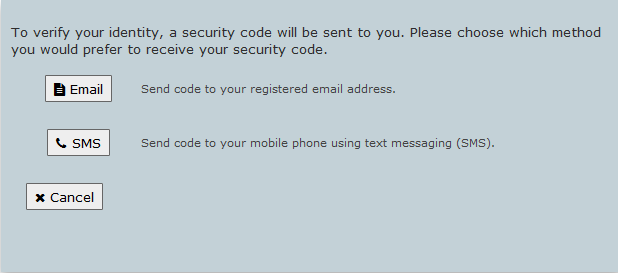
5. Enter the code and click Check Code.

6.SSPR will verify that your code is correct. Select Continue.

7. Enter your new password and click Change Password.
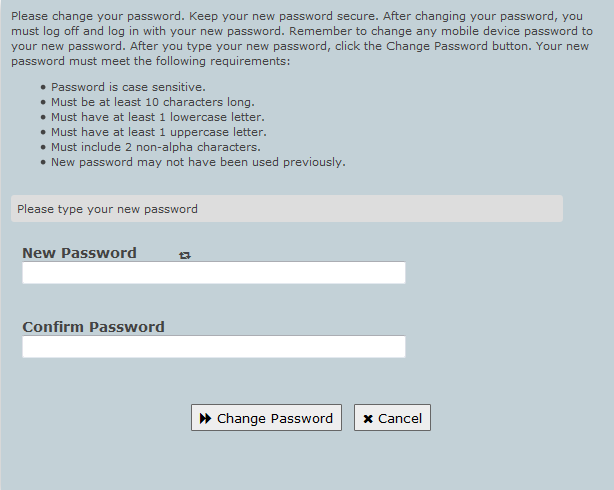 FAQ
FAQHelp
SSPR support questions can be directed to either your departmental IT support person, or the IT Solution Center at 713-486-4848.
UTHealth IT Solution Center standard hours of operation:
- Monday through Friday, 7 a.m. to 7 p.m.
- Saturday, 8 a.m. to 5 p.m.
Frequently Asked Questions
Do I have to register?
Yes, you have to register for proper management of your password. If you don't register and forget your password, you may have to appear in-person to reset it.
Why do I need to use a personal email address?
The personal email address is an account that you can prove control of. Recovery codes can be sent to that account to allow you to recover your own password. Once enrolled, the Help Desk will send recovery codes to your personal email address to verify your identity when you call. Your recovery email address and mobile phone number registered with SSPR will only be used for managing your password.
What is Mobile App authentication?
Mobile App authentication uses a one time password (OTP) via an enrolled application. One Time Passcode (OTP) is an automatically generated numeric or alphanumeric string of characters that authenticates the user for a single transaction or session. It can be setup using Setup Mobile App Authentication in SSPR. There are several OTP mobile applications such as DUO and Google Authenticator.
Will Mobile App authentication work if I do not have cellular service or data?
Yes. The authenticator app is the only guaranteed recovery option independent of data service.
What is reCAPTCHA?
reCAPTCHA is a program intended to distinguish human from machine input. It is used to prevent automated extraction of data from websites.